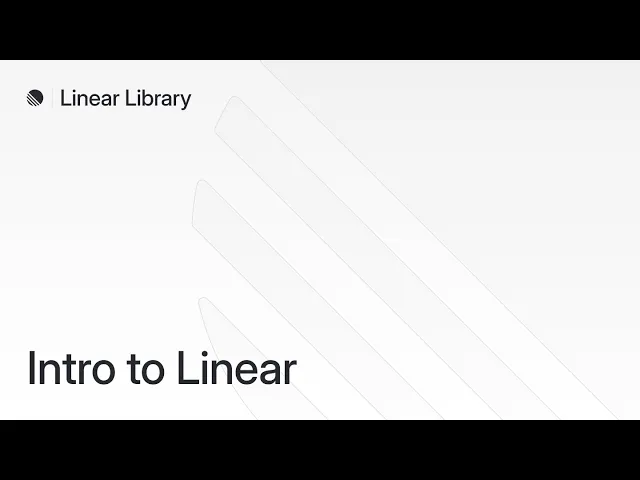
In this article, you can find:
What is Linear?
If the support team is the frontline, then the product and engineering team is the engine room. It’s where your product is actually built, refined, and fixed. For modern, high-velocity teams, the tool of choice for this engine room is increasingly Linear. Linear helps connect customer support for engineering by providing a robust project management solution.
Linear isn't just another project management tool; it's a methodology built into a piece of software. Its core philosophy is rooted in speed, precision, and an opinionated approach to how product teams should operate. It automates sprints, improves issue tracking, and uses keyboard-first shortcuts to eliminate friction, allowing developers, designers, and product managers to focus on their work, not on managing their work.
It’s built specifically for:
Software engineers who need to work without interruption and track their cycles with precision.
Product managers who need a clear, real-time view of the product roadmap and sprint progress.
Designers who need to collaborate seamlessly with engineers within the same operational environment.
"Using tools that are such high quality sets a standard for you to carry into your own day-to-day work. It’s almost like setting a watermark. Subconsciously affecting what it means for something to feel fast, or have thoughtful animations that actually add to the experience. You’ll probably build a better product, just because of the craft that using Linear infuses on your brain.."
– Gabriel Peal — Engineer, OpenAI (from a Linear case study)
In essence, Linear organizes the complexities of building a product so the creators can do what they do best: build. It's the ideal Linear project management for customer issues backend.
Broken support and engineering process: the cost of disconnect
It’s a scenario that plays out every day in even the best B2B companies. A high-value customer, the one you feature on your homepage, reports a critical bug. The feature they rely on for their month-end reporting is broken. Their renewal is in two months. The clock is ticking.
What happens next is a frantic scramble. A chasm opens up between your customer-facing support team and your product-building engineering team, and a simple bug report falls into the abyss. This isn't just an operational inconvenience; it's a silent killer of growth, draining revenue and morale with each passing hour. This highlights the problem of a support engineering disconnect, a broken support handoff, and siloed support and engineering teams. The costs are real, tangible, and felt across the entire organization—a fact backed up by numerous studies on the high cost of poor communication.
The customer impact: A vicious cycle of waiting
For the customer, the chasm looks like a black box. They reported an urgent issue and now face a wall of silence or, worse, a loop of vague apologies. This leads to issues with customer feedback loop engineering.
Slower resolution times: What should take hours now takes days or weeks. The issue is passed from support agent to engineering manager, lost in a Slack channel, or buried in a backlog, all while the customer's frustration mounts. This directly relates to the need to reduce bug resolution time.
Decreased customer satisfaction (CSAT): Every time a support agent says, "Let me check with the team and get back to you," with no real update to offer, trust erodes. CSAT scores plummet, and your brand reputation takes a direct hit.
Increased churn risk: B2B customers buy solutions, not promises. When their critical operations are broken and fixes are slow, they don't just get angry; they start looking for a more reliable partner. The cost of this chasm is measured in lost logos and cancelled contracts.
This chasm isn't a flaw in your people; it's a flaw in your process. It creates a system where everyone is working hard, but no one is working effectively. Fixing it isn't just about efficiency—it's about survival. You need to improve support engineering communication.
Introducing Linear Thena integration
The chasm between support and engineering isn’t solved with more meetings or manual processes; it’s solved with a purpose-built bridge. That bridge is the native Thena + Linear integration.
By connecting the place where customer problems are identified with the place where they are solved, you create a closed-loop system that is transparent, efficient, and accountable.
How it works: the core mechanics of the integration
Thena’s integration with Linear enhances communication between teams by linking Thena tickets to Linear issues effortlessly. Using OAuth authentication, users can connect Thena with Linear, enabling efficient tracking of changes and progress on tickets. Any updates or changes made in Linear are automatically synced back to the associated request in Thena, keeping all stakeholders in the loop. This provides real-time issue status sync.
Users can attach existing Linear tickets to Thena tickets simply by pasting the Linear link in an internal triage thread or any internal thread. The integration also supports creating new Linear issues directly from Thena’s interface—these are automatically linked to the corresponding Thena ticket, reducing friction and improving continuity. This means you can create Linear issues from support tickets and benefit from automated engineering ticket creation.
Multiple Linear issues can be attached to a single Thena ticket, giving Engineering full context on complex support requests. Similarly, a single Linear issue can be linked to multiple Thena tickets to consolidate feedback or bug reports. Real-time updates on status, title, priority, assignee, and more ensure teams stay informed without leaving their workspace, enabling faster, more efficient resolution. This is how you connect support to engineering tickets and provide customer context for engineering teams.
Here’s a comparison of how traditional support teams use Linear versus how Thena’s native integration changes the game:
Operational step | Traditional support + Linear | Thena + Native Linear integration |
Creating Linear issues | Manual. Support needs to either:• Open Linear and create issues• Use APIs• Ask Engg team in Slack | Create issues directly from Thena’s support ticket UI without leaving the workspace (via Thena Linear connector) |
Visibility into issue status | Limited. Requires checking Linear manually or asking Engineering for updates | Live status sync within Thena – see priority, assignee, and updates inline (for support team visibility into Linear) |
CS ↔ ENG communication | Scattered across Slack threads, and DMs – easy to miss context | Centralized in Thena. All context and discussions remain tied to the original support ticket (enabling unified support and development operations) |
Context handover | Often incomplete – engineers lack visibility into full customer context unless it’s manually copied over | Full context (customer message, timeline, metadata) is automatically shared as a link with the linked Linear issue. Eng teams can click to view the customer issue in Thena. |
Linking multiple issues | Manual and messy. Requires keeping track of multiple issue URLs and updates | Support ticket can be linked to multiple Linear issues directly in Thena (to link customer requests to engineering tasks) |
Customer update delays | Frequent. CS often waits on status pings from ENG | Real-time visibility allows CS to give customers quick, accurate updates |
Efficiency and speed | Slower due to back-and-forth, manual tracking, and siloed tools | Faster resolution with fewer handoffs and no tool-switching |
This section is the tactical core of the article. It provides a detailed, step-by-step walkthrough for installing the Linear integration and using it in your daily operations.
Getting Started: Connecting Thena and Linear - a step-by-step guide
Connecting the two platforms is a straightforward process that can be completed in just a couple of minutes.
Before you begin
Permissions: You must have admin privileges in both your Thena and Linear workspaces to authorize the integration.
Recommended practice: The integration uses the API key of the user who authenticates it. To ensure consistency, we recommend using a dedicated "bot" or "integration" user in Linear for the initial setup. If another user re-authenticates later, new issues will be created under their name.
Installation and authorization steps
Begin installation: Navigate to the apps studio in your Thena dashboard. Find the Linear integration with Thena in the list of available apps and click the install button.
Review and configure: A configuration screen will appear. Review the permissions required by the integration. Here, you can also select the specific teams in Thena where you want the Linear integration to be available.
Complete authorization: After configuring, click complete Linear authorization. You will be redirected to Linear's website to authorize the connection and grant the necessary permissions. Once you approve, you will be sent back to your Thena dashboard.
Verify connection: To confirm the setup was successful, open any ticket in Thena and navigate to the Linear section in the right-hand details panel. Try searching for a Linear issue. If the connection is working, you will see issue data correctly displayed.
Practical use cases of Linear integration
Once connected, you can manage Linear issues directly from Thena. This facilitates seamless customer service and Linear development cycles.
How to create a new Linear issue
When a customer request requires engineering work, you can create a new, linked Linear issue without leaving your current interface.
Initiate creation: Open a ticket in Thena, navigate to the Linear section in the details panel, and click the create issue button.
Select team and template: In the creation window, first choose the correct Linear team. This determines the project the issue will belong to. If your Linear workspace uses templates, you can select one here to pre-fill information. Click next.
Fill in issue details: Complete the required fields to give your engineering team all the context they need:
Issue title: A clear summary of the problem or task.
Description: Detailed information, such as steps to reproduce.
Status: The initial status for the ticket (e.g., todo, backlog).
Priority: Assign a priority level (e.g., urgent, high).
Assignee: Designate a team member from the list of Linear users.
Labels: Add relevant labels for categorization.
Project & cycle: Confirm these are correct (they are often pre-selected based on the team).
Create and view: Click create. The new Linear issue will be created and automatically linked to your Thena ticket. The issue's id, status, priority, and assignee will now be visible in the Linear section of the ticket panel.

How to link an existing Linear issue
You can easily link pre-existing Linear issues to your Thena tickets in two ways.
Option 1: from the ticket details panel
This method is useful when you know which issue you're looking for.
Access search: Open a ticket in Thena and navigate to the Linear section in the details panel. Click the search issue button.
Enter search criteria: You can search by the exact issue key (e.g., THN-123), by keywords in the title, or filter by a specific project using the dropdown menu.
Select and link: Review the search results and click the link button next to the correct issue to connect it with your Thena ticket.

Option 2: using internal threads
This is the fastest way to link an issue when you already have the Linear ticket URL or key.
Open a ticket in Thena.
In any internal thread for that ticket, simply paste the Linear issue link (e.g., https://linear.app/your-org/issue/THN-123) or the issue key (THN-123).
The system will automatically detect the reference and link the Linear issue to your ticket. You will see a summary of the issue appear directly in the thread.
How to unlink a Linear issue
There may be times when a Linear issue was linked by mistake or is no longer relevant to a customer ticket in Thena. You can easily remove the link to keep your records accurate.
Open the relevant ticket in Thena.
Navigate to the Linear section in the ticket details panel.
Next to the linked issue you wish to remove, simply click the unlink button.
Or, click on the card to view the Linear ticket and then click on the unlink button. This action removes the reference from the Thena ticket. It does not delete or alter the issue in Linear.
Tracking progress with real-time updates

Once a Linear issue is linked to a Thena ticket, your support team has full visibility into its progress without ever leaving their operational environment.
The Linear card in the right-hand ticket details pane is your single source of truth. It automatically updates to show the real-time status, priority, and assignee of the engineering ticket.
For more context, you can click on the linked Linear card. This action expands the view to show additional details, including the full title, description, project, and cycle, giving your team all the information they need directly within Thena.
👉 Also read: How to use Linear with Slack – A complete guide for engineering teams who prefer working inside Slack.
Thena ticket connected to Linear issue = customer request resolved faster
The gap between customer support and engineering is more than an inconvenience; it's a costly operational drag that impacts team morale and customer satisfaction. The traditional process of manual handoffs, context-switching, and siloed communication simply doesn't scale. This is why a customer support project management integration is essential.
Throughout this guide, we've detailed a better way forward. By connecting Thena, the command center for customer communications, with Linear, the engine room for product development, you can build a purpose-built bridge between these two critical teams. The result is a unified, closed-loop system where issues are resolved faster, engineers stay focused, and support teams are empowered with real-time visibility. This isn't just an incremental improvement; it's a fundamental upgrade to your operational efficiency and your ability to serve your customers. This is the ultimate customer issue escalation process improvement.
Linear integration is included in Thena’s free plan. You can start using it today.
From support to product feedback loop: How to link customer tickets to product roadmap decisions
Oct 31, 2025
|
By
Nitish Upadhyay
The modern support stack 2026: how best-of-breed ecosystems will define customer success
Oct 31, 2025
|
By
Govind Kavaturi
Top 5 AI models transforming B2B customer support 2025
Oct 8, 2025
|
By
Govind Kavaturi



